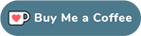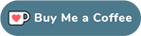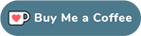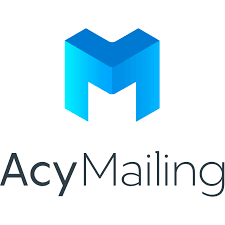Hello,
Sorry for slow response, i'm a bit busy with 3.7 development...
So, to create your custom theme pack :
- download one you want to base your custom theme pack on (easier as a starting point) :
icagenda.joomlic.com/resources/theme-packs
- Unzip the downloaded theme pack
- Replace all occurences of the theme name ("default" or "ic_rounded") by the name you want eg : "my_theme" (use only a-z, 0-9 and underscore. No space or special characters), in the folder name, file names and inside the file (most important replacement in xml file (used to install the theme) and css files)
- Then, zip back your theme, and install it directly in iCagenda Component > Themes (there's a upload field here).
- If the custom theme is correctly created, then you will be able to view it in list of theme packs in iCagenda admin, and you will be able to select it in the menu option, as well as in the calendar module option for the used theme pack.
Then, in the file YOURTHEME_day.php (this one is the HTML structure for each event in the tooltip of the calendar module), remove the a href html tag.
Example with a ic_rounded-based theme pack, you can replace by a div with custom css class or a span on line 45 :
<?php echo '<a href="' . $e['url'] . '">'; ?>
And close tag on line 156 :
Hope this helps ?
Best regards,
Cyril